Zotero Citation Manager
Organizing Your Library
Zotero allows you to organize, label, and tag your items. The links below will take you to the Zotero.org pages that explain how to use these features.
Setting up Zotero to link to UofC fulltext subscriptions:
In Zotero Desktop, go to Edit/Preferences. In the box labelled "resolver," paste
https://ucalgary.primo.exlibrisgroup.com/openurl/01UCALG_INST/01UCALG_INST:UCALGARY
This will help Zotero to link to UofC fulltext, but it's not perfect; you will still need to attach the PDFs of individual articles to many of your records.
Zotero Portable
Working on a computer where you don't have admin permissions to install software? You can install a portable version of Zotero to a USB key, external hard drive, or cloud drive. This can then be run on any computer, even one where you don't have admin permissions to install software.
Zoterobib for Quick Citations
Sometimes you just want to generate a quick citation without adding the record to your Zotero collection. There are lots of web-based citation generators for this purpose, but Zotero's is reliable and ad-free. Just plug in a title, DOI, ISBN URL or other information, and Zoterobib (Zbib) will generate a citation in any style you need!
Migrating from Mendeley to Zotero
If you are a Mendeley user thinking about changing to Zotero, this Twitter thread has some guidance on how to migrate your Mendeley library to Zotero.
Zotero Retraction Watch
From Zotero's Blog on their Retraction Watch Feature (June 14th, 2019):
Zotero can now help you avoid relying on retracted publications in your research by automatically checking your database and documents for works that have been retracted. We’re providing this service in partnership with Retraction Watch, which maintains the largest database of retractions available, and we’re proud to help sustain their important work.
How It Works
Retracted publications are flagged in the items list, and if you click on one you’ll see a warning at the top of the item pane with details on the retraction and links to additional information.
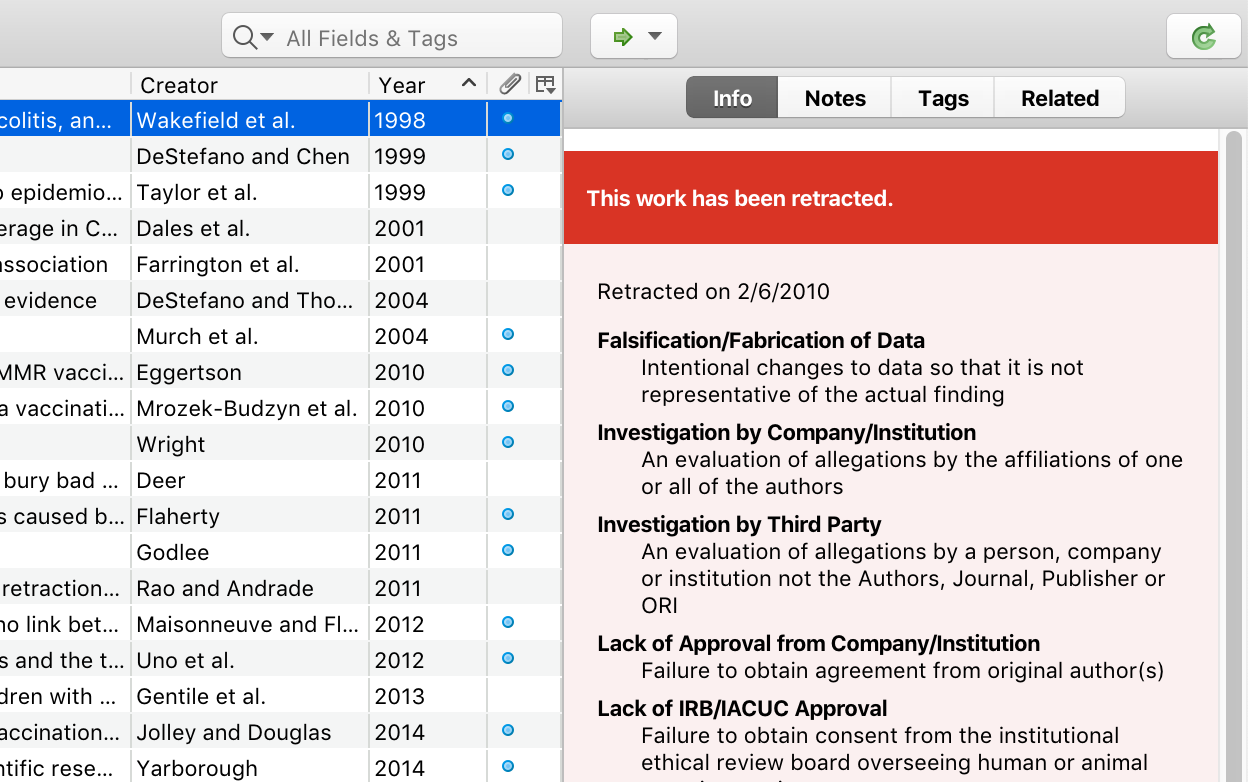
If you try to cite a retracted item using the word processor plugin, Zotero will warn you and confirm that you still want to cite it. If you’ve already added a citation to a document and it later is retracted, Zotero will warn you the next time you update the document’s citations, even if the item no longer exists in your Zotero library or was added by a co-author.
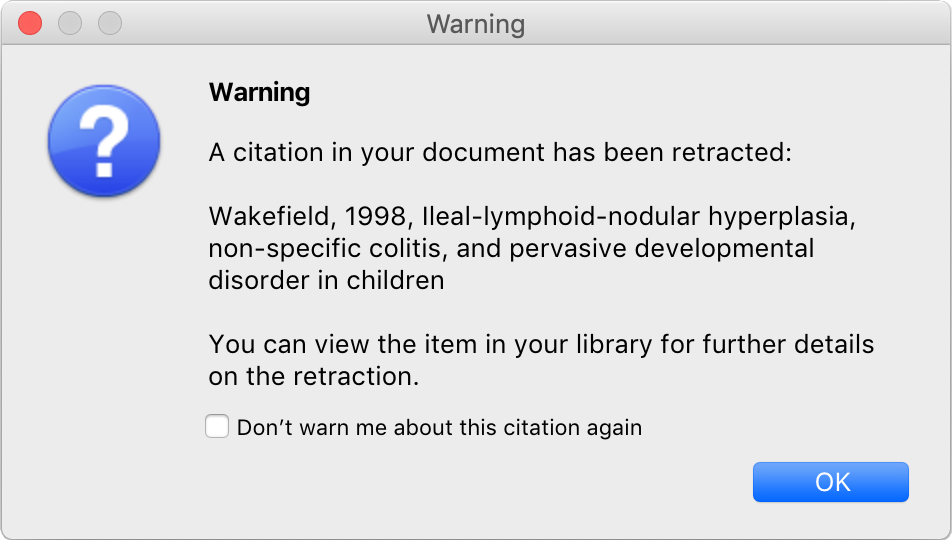
Currently, this feature is limited to items with a DOI or PMID (entered in the DOI field or in Extra as “DOI:”, “PMID:”, or “PubMed ID:”), which covers about 3/4 of Retraction Watch data, but we’re hoping to support items without identifiers as best as possible in a future update.
- Last Updated: Oct 18, 2023 4:49 PM
- URL: https://libguides.ucalgary.ca/zotero
- Print Page
