Civil Engineering Transportation GIS Workshop
workshop guide
- Introduction
- SANDS
- About GIS
- Accessing GIS Software
- Finding GIS Data
- Sources for Transportation Data
- Topic: Map Projections Toggle Dropdown
- Lab Exercise: Add Data - GPS and XY Coordinate Data
- Some Examples of Transportation GIS
- Lab Exercise: Heat Map of Traffic Incidents
- Lab Exercise: Network Analyst
Lab Exercise: Finding the best route & closet fire stations.
Finding the Best Route
Prepare Display
- Open BestRoute.mxd.
- Enable the ArcGIS Network Analyst extension.
- Click Customize > Extensions. Check Network Analyst.
- On the Network Analyst toolbar, click the Network Analyst window button. Dock it.
Add Stops
- In the Network Analyst window, click Stops (0).
- On the Network Analyst toolbar, click the Create Network Location Tool.
- Click anywhere on the street network to define a new stop location.
- Add two more stops anywhere on or near the streets. The first stop is treated as the origin, and the last as the destination.
Setting Up the Parameters
- Click the Analysis Layer Properties button on the Network Analyst window.
- Click the Analysis Settings tab. Set settings.
The Analysis Settings tab should look like the following graphic; however, your Use Start Time properties may be different:
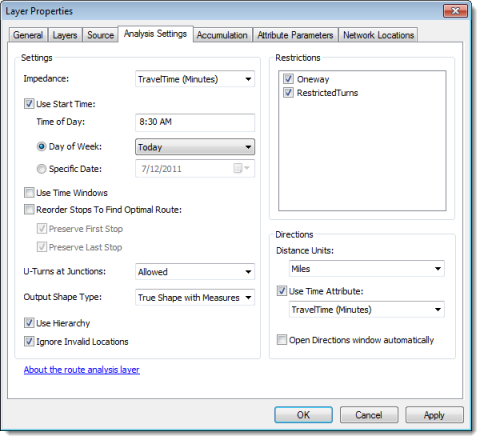
Computing Best Route
- Click the Solve button on the Network Analyst toolbar.
- Click the Directions Window button on the Network Analyst toolbar.
Adding a Barrier
- In the Network Analyst window under Point Barriers (0), click Restriction (0).
- Click the Create Network Location Tool on the Network Analyst toolbar.
- Click the Solve button on the Network Analyst toolbar.
Finding the Closet Fire Stations
Prepare Display
- Open ClosetFireStations.mxd.
Adding an incident
- In the Network Analyst window, right-click Incidents (0) and choose Find Address.
- Make sure that SanFranciscoLocator is chosen in the Choose a locator drop-down list.
- In the Full Address text box, type 800 Jackson St. Click Find.
- Right-click the row and choose Add as Network Analysis Object.
Setting up parameters for the analysis
- Click the Analysis Layer Properties button on the Network Analyst window.
- Click the Analysis Settings tab. Set settings.
Your Analysis Settings tab should look like the following graphic:
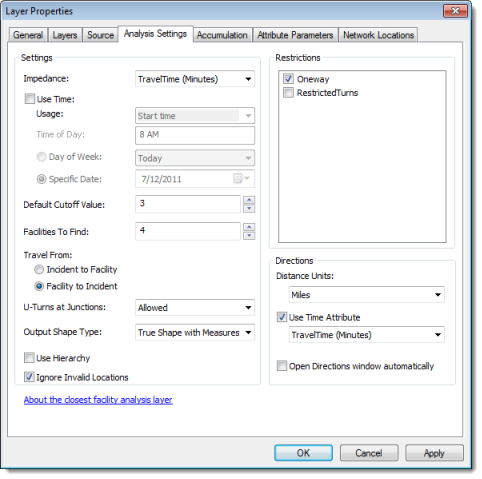
Identifying the closest facilities
- Click the Solve button on the Network Analyst toolbar.
- Click the Directions Window button on the Network Analyst toolbar.
Source and Additional Information: ArcGIS Network Analyst Tutorial
- Last Updated: Oct 15, 2025 8:24 AM
- URL: https://libguides.ucalgary.ca/encigisworkshop
- Print Page
